Installation from GIT with PCRE-JIT¶
In this guide will be explained how to install and use the most recent code of Suricata on Ubuntu together with PCRE with JIT 8.20-RC1 support. The goal of PCRE-JIT is to improve the pcre pattern matching performance of the pcre library.
The easiest way to see performance difference is to create a couple of pcre only rules or use for example the SSN rules from ET, and compare the performance statistics for rules.
Installing from GIT on other operating systems is basically the same, except that some commands are Ubuntu-specific (like sudo and apt-get). In case you are using another operating system, you should replace those commands by your operating-specific commands.
Pre-installation requirements¶
Before you can build Suricata with PCRE-JIT for your system, run the following command to ensure that you have everything you need for the installation.
sudo apt-get -y install build-essential autoconf automake \ libtool libpcap-dev libnet1-dev libyaml-0-2 libyaml-dev \ zlib1g zlib1g-dev libcap-ng-dev libcap-ng0 \ make g++ sudo apt-get install git-core
Depending on the current status of your system, it may take a while to complete this process.
PCRE with JIT support¶
Enter the following commands for PCRE JIT installation:
wget ftp://ftp.csx.cam.ac.uk/pub/software/programming/pcre/Testing/pcre-8.20-RC1.tar.gz tar -xzvf pcre-8.20-RC1.tar.gz cd pcre-8.20-RC1 ./configure --enable-jit
Make sure you see that JIT compiling support is enabled, see example:
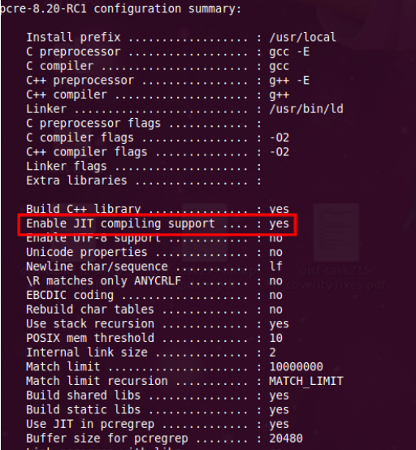
make sudo make install
HTP¶
HTP is bundled with Suricata and installed automatically. If you need to install HTP manually for other reasons, instructions can be found at HTP library installation.
IPS¶
By default, Suricata works as an IDS. If you want to use it as a IDS and IPS program, enter:
sudo apt-get -y install libnetfilter-queue-dev libnetfilter-queue1 libnfnetlink-dev libnfnetlink0
Suricata¶
First, it is convenient to create a directory for Suricata. Name it 'suricata' for example. Open the terminal and enter:
mkdir suricata
Followed by:
cd suricata
Next, enter the following line in the terminal:
git clone git://phalanx.openinfosecfoundation.org/oisf.git cd oisf git clone https://github.com/OISF/libhtp.git -b 0.5.x
Followed by:
./autogen.sh
Compile and install¶
To configure, please enter:
./configure --enable-pcre-jit \ --with-libpcre-includes=/usr/local/include \ --with-libpcre-libraries=/usr/local/lib
After entering the previous, make sure that your screen looks like the following example and you have PCRE with JIT support:
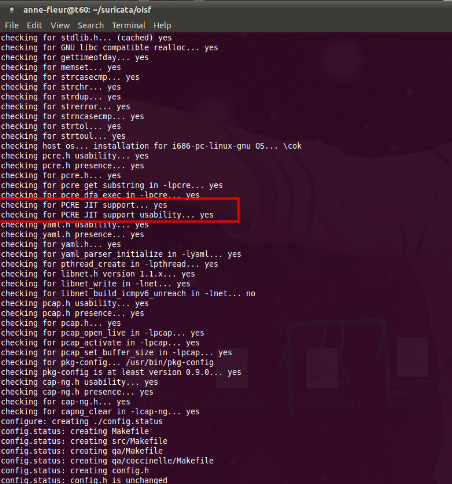
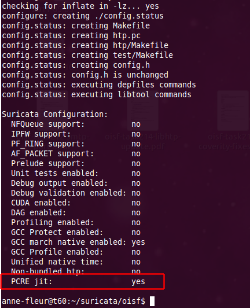
make sudo make install sudo ldconfig
To check the build information you can enter:
suricata --build-info
Please continue with Basic Setup.
In case you have already made a map for the most recent code, downloaded the code into that map, and want to download recent code again, please enter:
cd suricata/oisf
next, enter:
git pull
After that, you start again at running autogen.